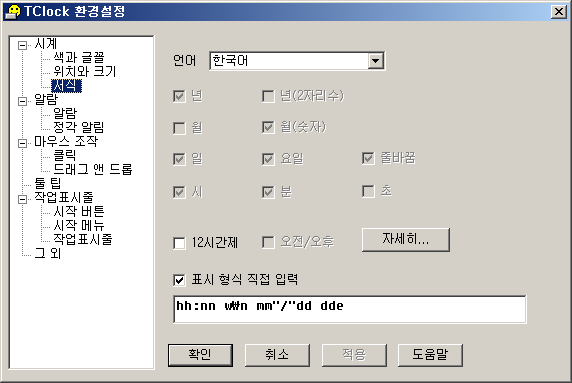회사에서 도메인 정책상 윈도우 자동 업데이트 설정 수정이 되질 않았다. 내 컴퓨터는 자동 업데이트만 시작되면 CPU 점유율이 높아지곤 했다. 설정을 변경하고 싶었지만, 변경이 되질않아 애를 먹었다.
인터넷 검색끝애 아래와 같은 방법을 알아냈다. ㅎㅎㅎ
출처 링크
Automatic Updates options are greyed out?
Published : April 10, 2005
Symptom
When you open the Automatic Updates tab in My Computer Property sheet, or from Control Panel, all of the Automatic Updates configuration options may be grayed out. This happens due to any of the following reasons:
- You're not logged on as Administrator (or equivalent)
- Automatic Updates Policy is enabled
- Automatic Updates (and Windows Update) access is blocked via Group Policy
Resolution
To make the Automatic Updates options configurable by the user (only for stand-alone systems), remove the restrictions 2 & 3 above.
- Click Start, Run and type REGEDIT.EXE
- Navigate to this location:
HKEY_LOCAL_MACHINE \ SOFTWARE \ Policies \ Microsoft \ Windows \ WindowsUpdate \ AU
- In the right-pane, delete the two values AUOptions and NoAutoUpdate
- Navigate to this location:
HKEY_CURRENT_USER \ SOFTWARE \ Microsoft \ Windows \ CurrentVersion \ Policies \ WindowsUpdate
- In the right-pane, delete the value DisableWindowsUpdateAccess
Using the Group Policy Editor - for Windows XP Professional
- Click Start, Run and type gpedit.msc
- Navigate to the following location:
=> Computer Configuration
==> Administrative Templates
===> Windows Components
====> Windows Update
- In the right-pane, double-click Configure Automatic Updates and set it to Not Configured
- Then, navigate to this location:
=> User Configuration
==> Administrative Templates
===> Windows Components
====> Windows Update
- In the right-pane, set Remove access to all Windows Update features to Not Configured



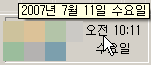
 invalid-file
invalid-file invalid-file
invalid-file